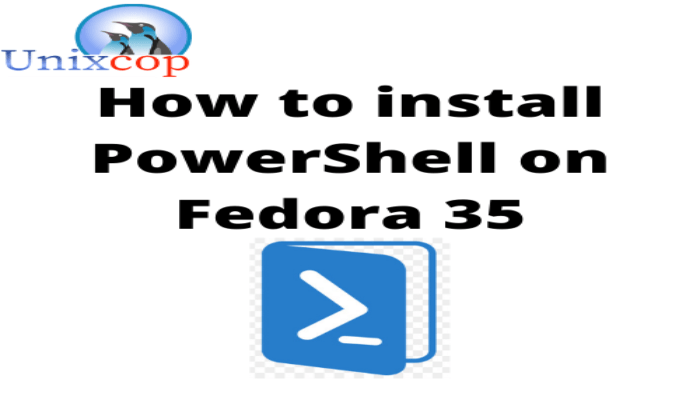Hello, friends. Although a few years ago, having a Microsoft product on Linux sounded crazy, the truth is that more and more applications are coming to our favorite operating system. Today, we’ll show you how to install Microsoft PowerShell on Fedora 35.
What is PowerShell?
Windows PowerShell is a task-based command-line shell and scripting language designed specifically for system administration. It was born in response to the absolute dominance of Linux in the server environment and to replace the old command prompt.
Thanks to PowerShell, it is possible to interact with other Microsoft products in a better way and to perform automation tasks with them.
It is based on the .NET Framework, and helps professionals to better interact with Windows environments and their tools. So if you’re a server administrator or server support professional, you’re likely to need PowerShell at some point.
Fortunately, we can install it on Linux and specifically on Fedora 35 which is a very popular and well regarded operating system in the community.
Let’s go for it.
Install Microsoft PowerShell on Fedora 35
Although it is not present in the official Fedora 35 repositories, we can add a Microsoft PowerShell repository to install it without any problems.
First, open your terminal and upgrade Fedora 35.
sudo dnf updateThereafter, you need to add the GPG key from the PowerShell repository to the system
sudo rpm --import https://packages.microsoft.com/keys/microsoft.asc Now add the PowerShell repository to the system.
sudo rpm -Uvh https://packages.microsoft.com/config/centos/8/packages-microsoft-prod.rpm 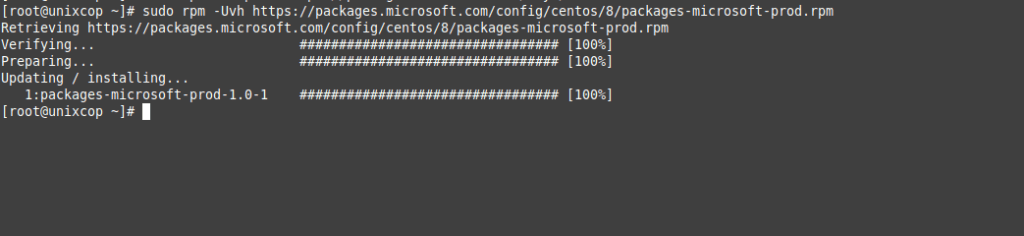
Before proceeding with the installation, you can refresh all the repositories on the system.
sudo dnf check-updateThis command will not update any packages but the information about them, being an equivalent to apt update on Debian systems.
Now we can install PowerShell by executing the following command
sudo dnf install powershell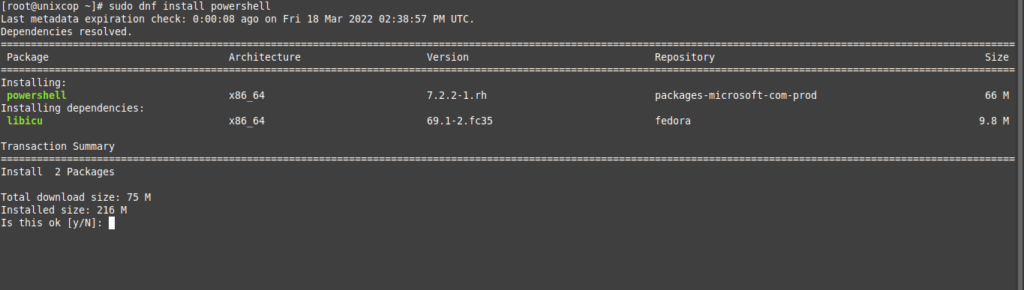
Now all that’s left is to access the application as follows
pwsh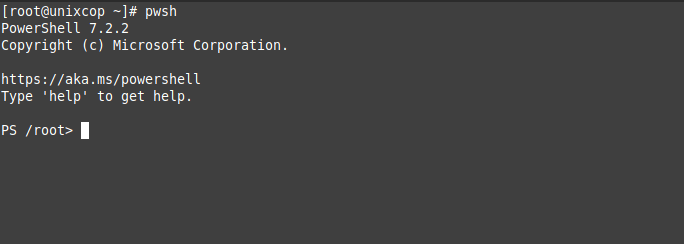
And that’s it, we have the shell ready, and we can continue using it.
In case you want to uninstall it, you have to execute the following command
sudo dnf remove powershellAnd that’s it.
Conclusion
In this short post, we have explained how to install PowerShell on Fedora 35 and have a shell that integrates better with Windows and other Microsoft products.