Hello, friends. In this post, you will learn how to install Sandstorm on Ubuntu 20.04.
According to Sandstorm website
Sandstorm is an open source platform for self-hosting web apps
This means that we will be able to install many web applications to be managed by Sandstorm. To this, we add the fact that it is very efficient and secure, so in one place we can have our own productive environment.
Let’s install it on a server with Ubuntu 20.04 In this way, we can get many benefits.
Install Sandstorm on Ubuntu 20.04
Install Java on Ubuntu 20.04
Sandstorm requires Java to run. So, the first step after upgrading the system will be this.
sudo apt update
sudo apt upgradeTo install Java then you have to run this command
sudo apt install openjdk-11-jreTo check the installed version, you have to run the following command
java -versionYou will get an output screen like this
openjdk 11.0.13 2021-10-19
OpenJDK Runtime Environment (build 11.0.13+8-Ubuntu-0ubuntu1.20.04)
OpenJDK 64-Bit Server VM (build 11.0.13+8-Ubuntu-0ubuntu1.20.04, mixed mode, sharing)Install dependencies for Sandstorm
In this step, we have to install some packages for Sandstorm to work.
sudo apt install build-essential libcap-dev xz-utils zip unzip strace curl discount git python3 zlib1g-dev golang-go cmake flex bison locals
After this, we have to install another dependency called Meteor.
curl https://install.meteor.com/ | sh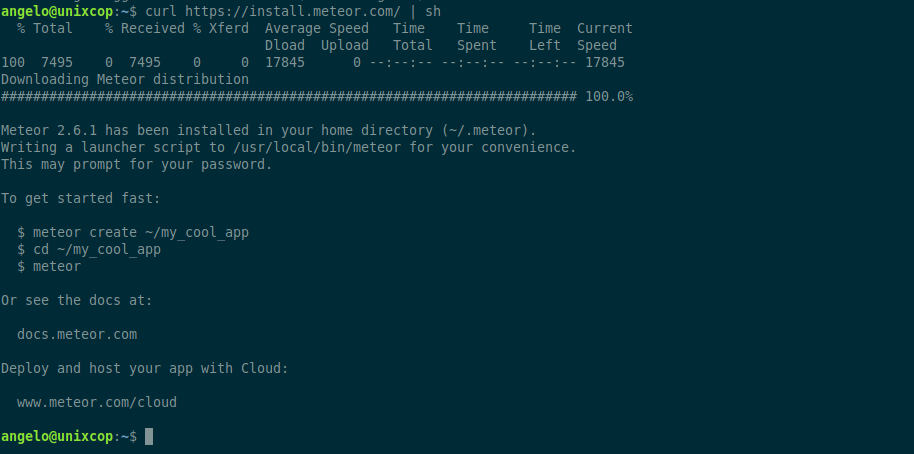
With these dependencies covered, we can continue with Sandstorm.
Install Sandstorm on Ubuntu 20.04
Download and import GPG key from Sandstorm repository
curl https://raw.githubusercontent.com/sandstorm-io/sandstorm/master/keys/release-keyring.gpg | gpg --importNow we have to download the Sandstorm installation script that will do the whole process for us.
wget https://install.sandstorm.io/install.sh
Then, you have to run it
bash install.shDuring the execution of the script, you will be asked a few questions. Some of them you can just press Enter to continue, but in the question.
What *.sandcats.io subdomain would you like?You have to type none and press Enter.
Then you will see a question like this
URL users will enter in browserIf you don’t have a valid domain, or you have installed it on an Intranet, you can type the IP address of the server and an available port. For example: http://165.65.15.33:6080
Then press Enter to the next question and the process will be completed.
At the end, you will have to make a note of the access address, which will generate an access token valid only for 15 minutes.
For example,
http://1.54.22.33:6080/setup/token/fe8bc3d1ceb17250a883b459b55d050ef7c51e34At the end, all the output will look something like this:
Your server is now online! Visit this link to start using it:
http://95.216.194.50:6080/setup/token/fe8bc3d1ceb17250a883b459b55d050ef7c51e34
NOTE: This URL expires in 15 minutes. You can generate a new setup URL by running
'sudo sandstorm admin-token' from the command line.
To learn how to control the server, run:
sandstorm helpThe configuration options will be stored in /opt/sandstorm/sandstorm.conf.
Remember that you have to open the port in the firewall as well.
After this, you can get Sandstorm to start with the command
sudo systemctl enable sandstorm
sudo systemctl start sandstormAnd check the status of the service as follows
sudo systemctl status sandstorm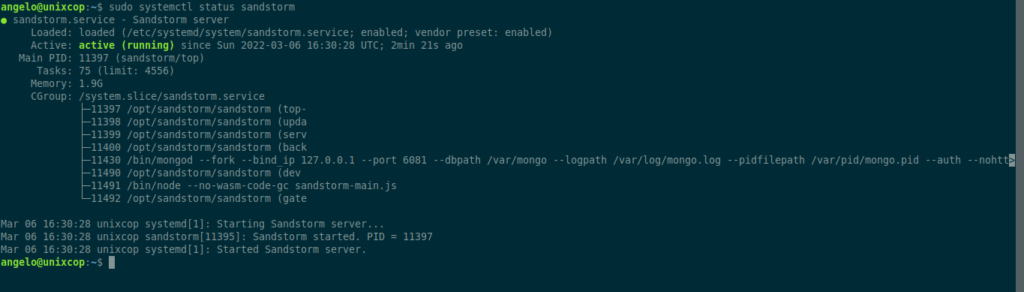
It only remains, that you access with a web browser to the access address together with the token.
If you see something like this, then the whole process was successful.
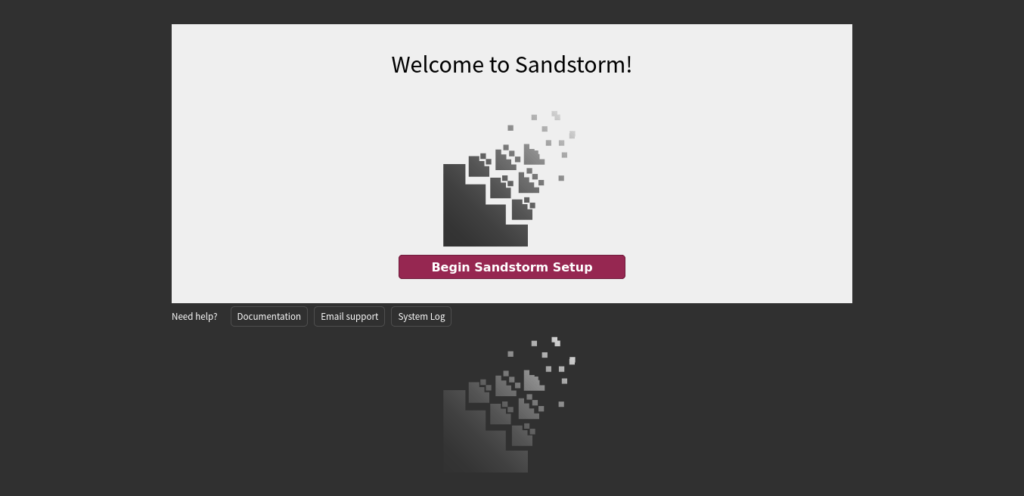
Now you just have to customize it your way.
Conclusion
Having everything in one place can be quite an efficient thing to do. So today with Sandstorm you can have an entire productivity framework.
I hope you liked it.



