Hello, friends. In this post, you will learn how to use choose command in Linux. We have tested this tutorial on Debian 11, but it should work on Ubuntu 20.04 and derivatives.
What is the choose command?
The choose command is a tool created with Rust that is intended to be a more robust and easier to use alternative to the cut and awk commands.
Thanks to this command, we will be able to select words or word ranges from a string or an entire file. This makes it ideal for scripts and especially third-party programs that require work with character strings.
As it is created with Rust, we can install it without problems in Linux. In addition to this, it is a lightweight tool and its installation is straightforward to do.
Some features of the choose command are:
- Terse field selection syntax similar to Python’s list slices
- Negative indexing from end of line
- Optional start/end index
- Zero-indexed
So let’s go for it.
Install the Choose command
Being a tool created with Rust, we will be able to install using cargo. If you already have Rust installed on the system, then you already have cargo as well.
Otherwise, you can install it as a separate package from Rust. About Debian and Ubuntu, you can open a terminal and before installing it, update the system.
sudo apt update
sudo apt upgradeNow you can install cargo by running
sudo apt install cargoWith cargo installed, we can install choose. To do so, just run
cargo install chooseAt the end of the installation, you will be prompted to add the installation path to the PATH so you can use it in the terminal.
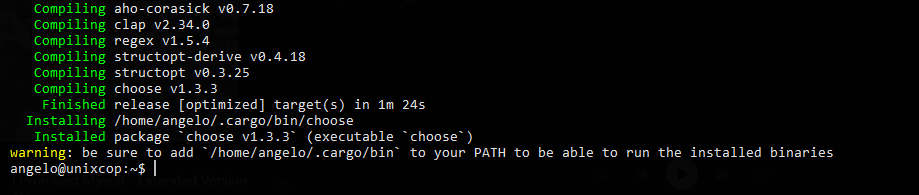
In my case, I have run this command
export PATH=$PATH:/home/angelo/.cargo/binModify it to yours and now, check the version of Choose.
choose --versionOutput:
choose 1.3.3This way, we will be able to use it without problems.
Using the choose command
The choose command allows us to select one or several words from a text string or a file according to their position. In addition to this, it also works with ranges.
To explain it better, consider this text.
Hi, welcome to unixcop. Nice to meet you. So, have a nice dayIf in this text, we want to show the first word and the sixth word.
echo 'Hi, welcome to unixcop. Nice to meet you. So, have a nice day' | choose 0 5Output:
Hi, toRemember that choose starts the count at 0. That is, 0 is the first word in the string.
To get a range, then use :. For example,
echo 'Hi, welcome to unixcop. Nice to meet you. So, have a nice day' | choose 1:6Output:
welcome to unixcop. Nice to meetIn this case, I printed from the second word to the seventh.
Similar to Python, choose takes part of its syntax to define the last words of the string. So -1 refers to the last word, -2 to the second last word and so on.
For example:
echo 'Hi, welcome to unixcop. Nice to meet you. So, have a nice day' | choose 2:-1In this case, we are displaying from the third word to the end. The result is:
to unixcop. Nice to meet you. So, have a nice dayYou can also select different words and ranges
echo 'Hi, welcome to unixcop. Nice to meet you. So, have a nice day' | choose 0 10 4:-3 -1So, I have selected, the first word, the eleventh, the fifth to the ante penultimate and the last word. The result is:
Hi, a Nice to meet you. So, have a day
The choose command is also useful to handle .csv file. In this case, the usage is the same but if it is delimited by , you have to add the -f option. For example,
cat [csv_file] | choose -f ',' 0:2This way, you tell choose that the delimiter is ,.
If you want the screen output to be more readable, then you can use the -o option with the tab key.
cat [csv_file] | choose -f ',' -o '0 3It is that simple.
Conclusion
In this post, we have introduced you to an important tool like choose. It is intended to be a solid alternative to the awk and cut commands but simplifying everything.



