Introduction
Hey Guys, Today we will talk about an important article which is about that you can export or move the content of optical discs such as CD or DVD into an image file for archival purposes. The file typically uses .iso or .img extension and is of ISO 9660 filesystem format.
By mounting the image file to a directory. You can do this from the terminal in Linux.
So follow the steps below to do that
- You need to check if the ISO image file is of the correct format.
file xubuntu-20.04.2.0-desktop-amd64.iso
Also check file status
stat xubuntu-20.04.2.0-desktop-amd64.iso- Create a temporary directory to mount the ISO image file in.
mkdir temp- Mount the ISO file to the temp directory using the iso9660 filesystem.
sudo mount -t iso9660 xubuntu-20.04.2.0-desktop-amd64.iso temp/
NOTE: From the WARNING above in the screenshot, The ISO image is mounted as read-only, this means that the content could only be viewed or copied over to different location.
- List the content of the ISO image file.
ls -al temp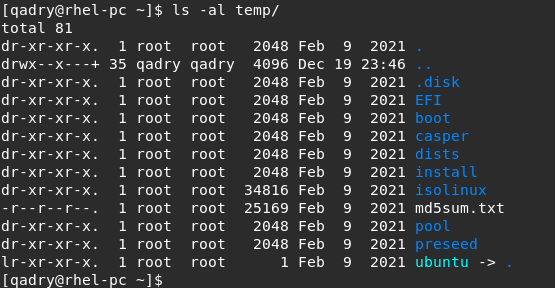
- View content of ISO image file.
head temp/dists/stable/Release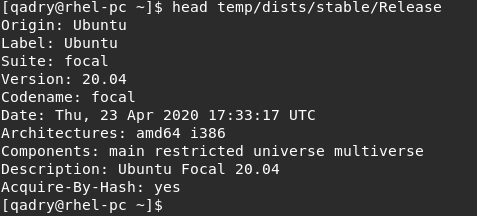
cp temp/dists/stable/Release- But you can not write on it {example delete this file}
rm -rf temp/dists/stable/Release
- To Unmount the ISO file from the mount directory temp.
sudo umount tempConclusion
That’s it
In this article, We illustrated how to open ISO image and copy or view its content without burning to disc in Linux.
Thank you



