Hello, friends. We continue with Webmin and now we will explain very briefly how to install system updates using Webmin. This post is part of our series dedicated to this tremendous application.
Updating the system is a way to keep it secure.
Many times we ignore the updates that are proposed to us in our system. The reasons vary from a poor internet connection, haste, or carelessness but the point is that keeping a system updated is vital for the security of our system.
In the case of Linux, updates are not only limited to the system, but also to applications that are installed on the system and have an active repository. This makes everything in one place and facilitates the update process.
Generally, system updates are done through the terminal. In the case of production servers, tasks are scheduled where they are automatically performed. All of the above is always subject to the supervision of the repositories but rarely fails.
Thanks to Webmin we can do this process graphically and without difficulty. So it is always good to know and have this tool at hand. Especially if they are home servers or in production.
How to install system updates using Webmin
The first thing we have to do after logging in is to see the application dashboard and from there on the left side access System > Software Package Updates.
And you will see a screen similar to this one.
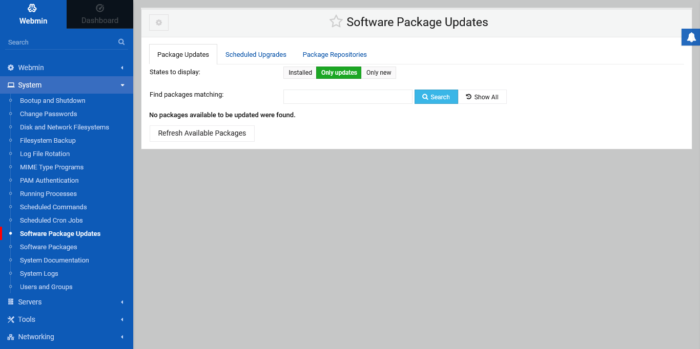
In it, you will be able to first verify which are the available updates for the system. In my case, there are no updates available but all you have to do is check the ones you want and install them.
On this same screen if you click on Installed you can check all the installed packages. You can even update a specific package by simply selecting it and clicking on the corresponding button.
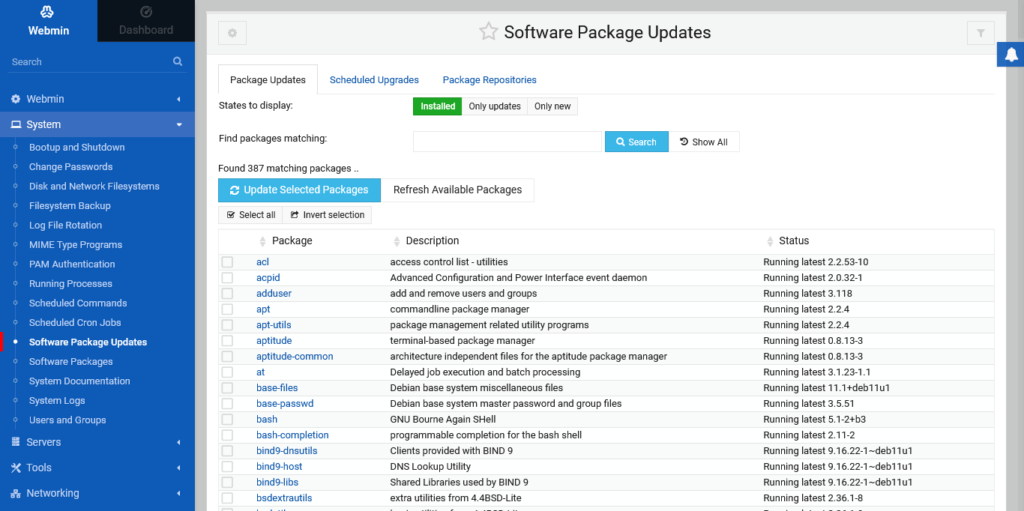
As mentioned above, many sysadmins schedule system updates to be repeated daily or by choosing a specific day. With Webmin you can do this by clicking on Scheduled upgrades.
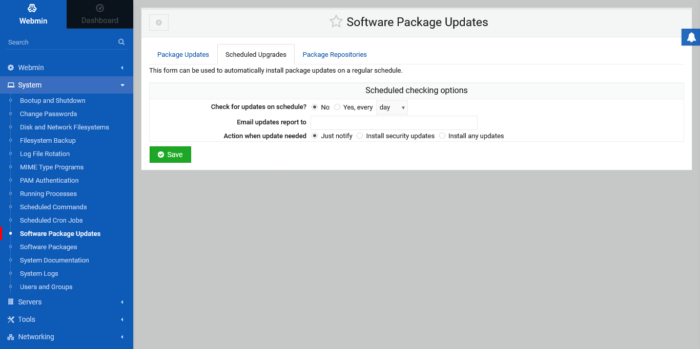
There you can even set an email address where you want to be notified of the upgrade. Also, you can decide which type of update to install, the security update, or any other update.
So, In the Package Repositories tab, it is possible to check which repositories are active in the system.
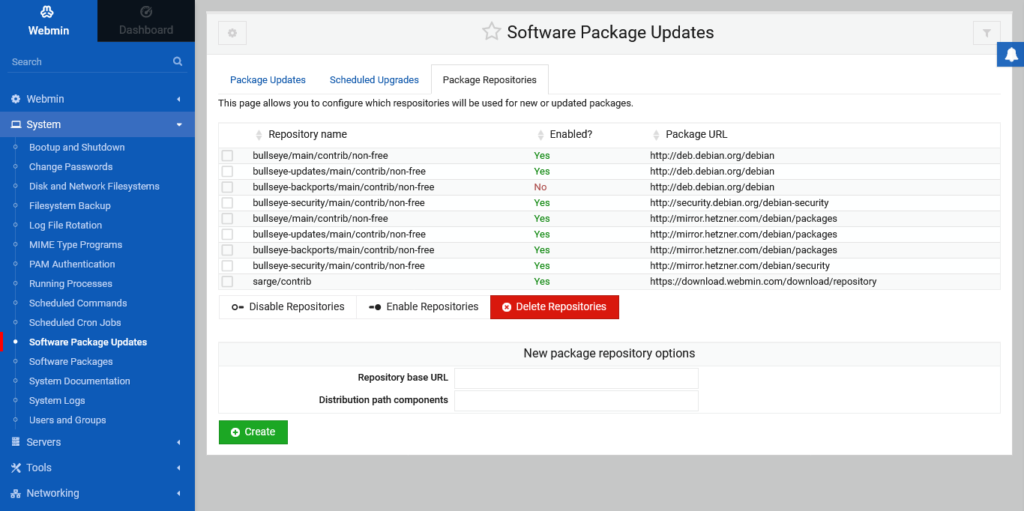
Also, you can also enable, disable, delete and add new repositories to the system.
So, enjoy it. Now you can update packages and install system updates using Webmin.



